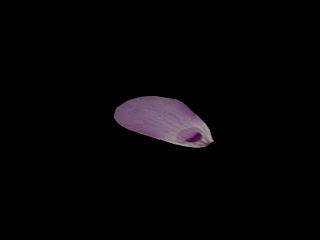After doing some research I decided to start modelling my second idea which is a ladybird. I started by creating a sphere and changing the hemisphere to 0.5 to cut the shape in half. I then change the amount of polys in the sphere making it easier to work with. After this I edited the mesh to push the top 2 vertexes inwards creating a heart shape for its body. By switching views from edit poly and curve edges I was able to see what the finished shape will look like. I then created a box to act as the ladybirds head. I put a line in the middle of it so it was centred and then I was able to pull the edges out using the same method as I did for the body to create a curve edge. In the final stage of creating the body I had to draw another box and edited the mesh to make it curved.
The image above shows the shape of the body.

The above image shows the completed shape of the ladybirds body.

In the final stage I had to created its legs. I used one of the antenna I had already created and clicked the element button and then detached them so I could clone one to use for its legs. After cloning each leg I used the top view to carefully put them in place.
The below image shows the completed ladybird.